How to Sign Up For Your Career Waves 2 Profile
Activate your account for the first time to receive tailored career content. Managing your preferences is quick, easy and intuitive. Follow the instructions below:
- Select “Sign-up” in the top right hand corner of the screen.

- Select “College Student” from the Select you role drop-down list. Enter the email that your welcome email was sent to. Press Continue.
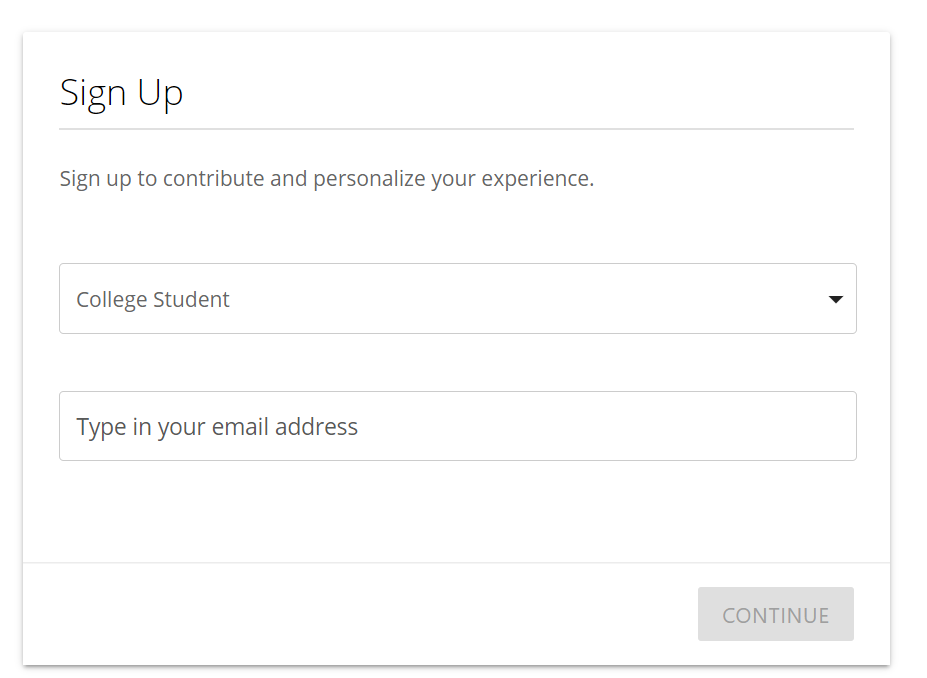
- Next, you will be taken to a screen where you confirm and input “Basic Information” including first name, last name, email, password, and graduation year.
- Next, you will “Set Up Alerts”. This allows you to receive updates on the information that matters most to you (step 6). Next, pick the frequency that you receive a newsletter. In the screenshot below, the user has decided to sign up to receive weekly newsletters. Click “Finish!” to navigate to the page where you can personalize your preferences.
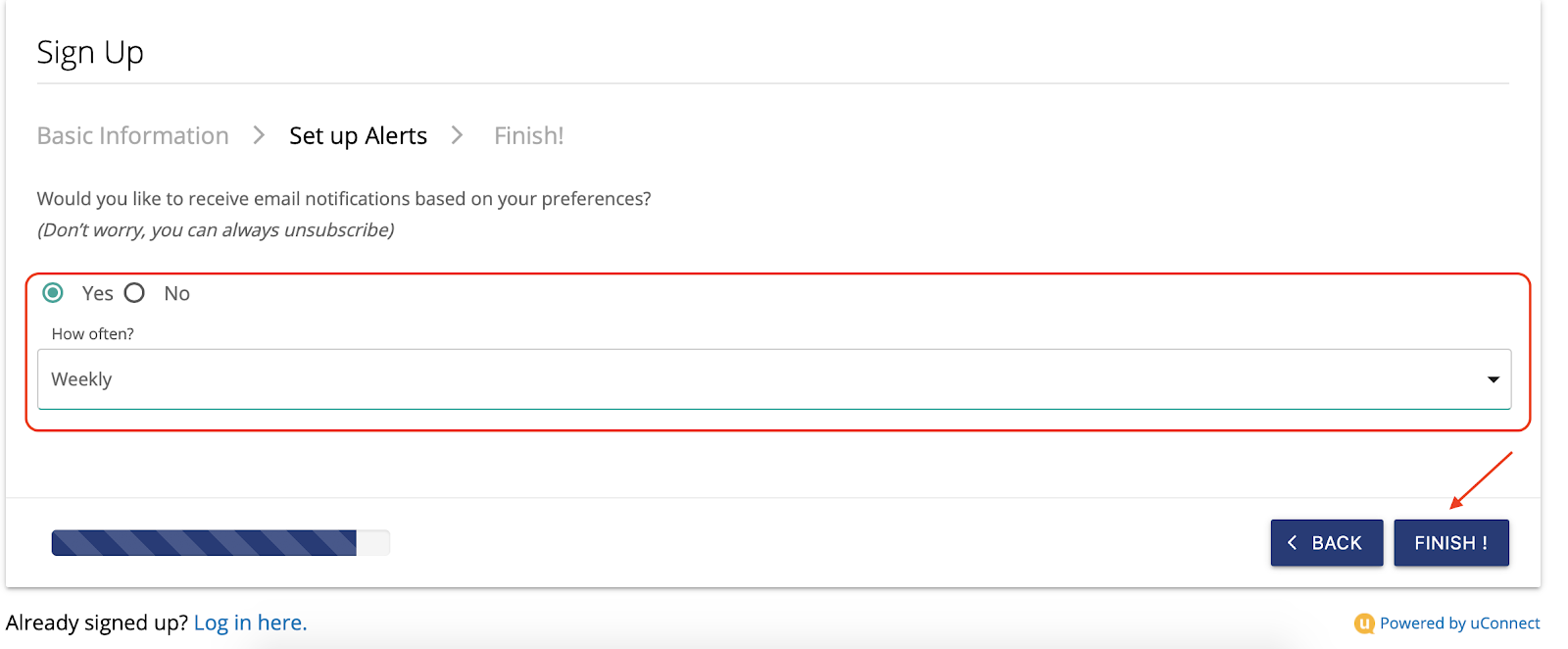
- After clicking “Finish!”, click on “Edit Your Profile” highlighted in the screenshot below.
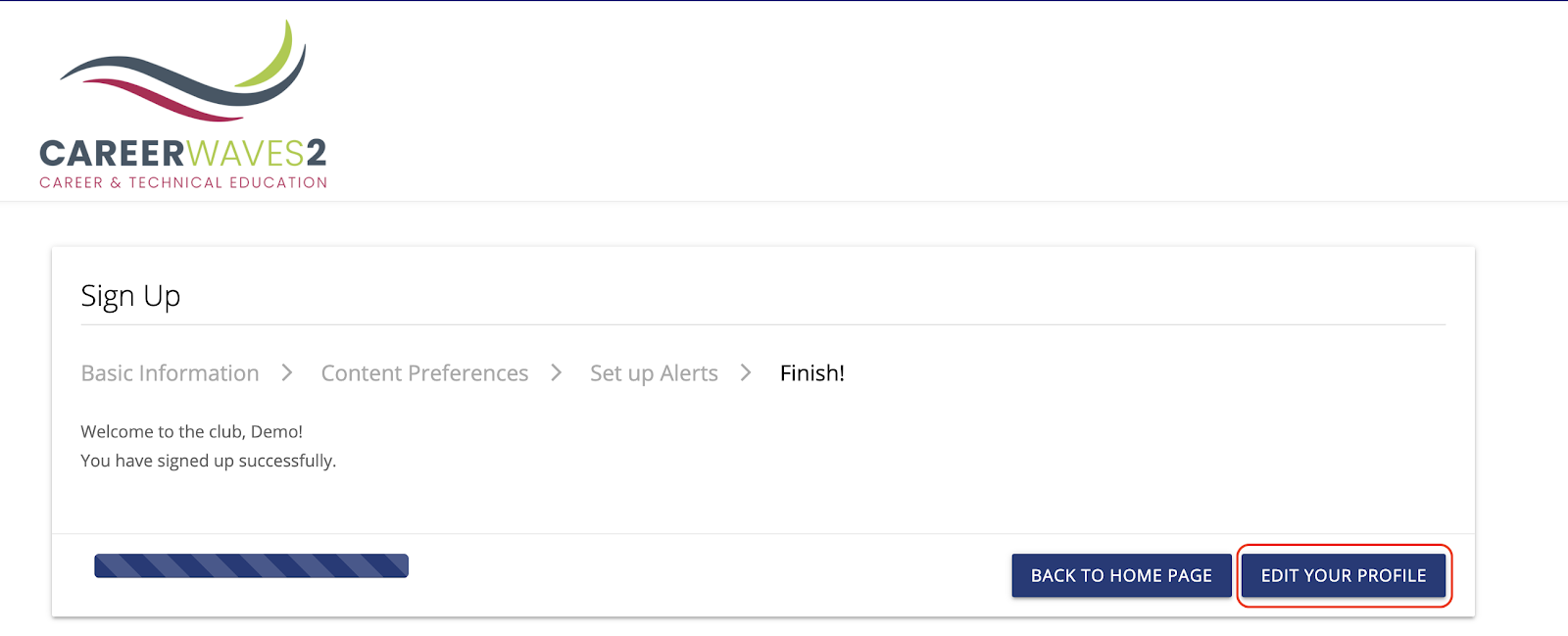
- On this page, navigate to “Preferences” and select your content preferences based on your individual interests, personal goals, and identity.
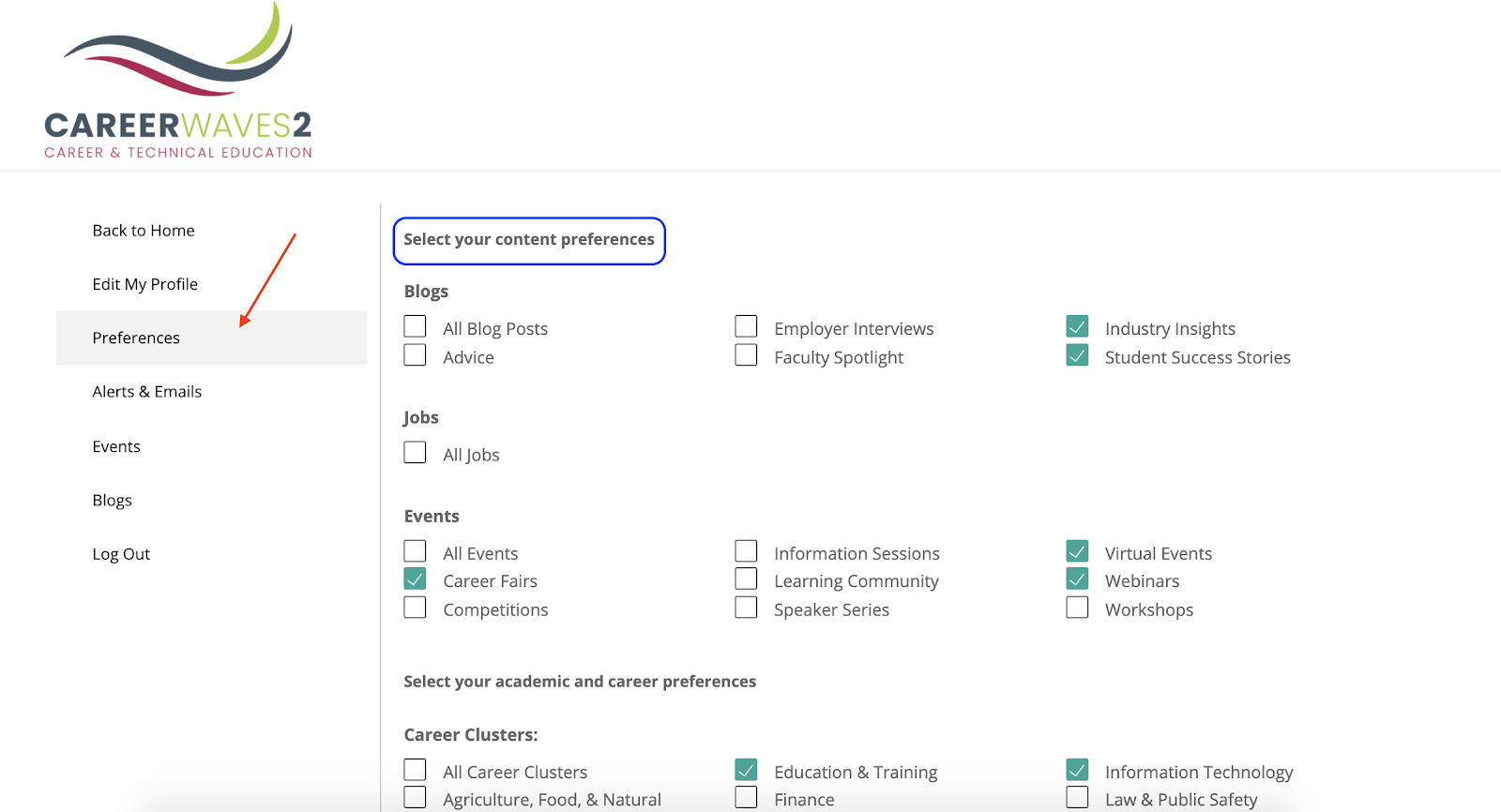
By selecting your content preferences based on your interests, you can be confident that only content that matches your interests and the topics you signed up for you will be alerted for.





